IS THERE A MUTUAL WAY?
Nonviolent Communication App
The App is one possible way for connection and to express our feelings and needs.
We recommend it for learning and practicing NVC, as well as for resolving inner and outer conflicts – for those who have already completed an NVC foundation course.
The App is currently available in Hungarian, English, and Bulgarian. The Romanian translation is underway, and we take requests for other languages.
New features are first available in the Android version of the App, as the number of our Android users is almost tenfold to our iOS users.
Some of the functions below are not yet available in the iOS version, we always indicate these differences.

If you don’t consider yourself a tech guru and great at using applications, or if you have difficulties to decide when to tap and when to swipe, you may find these illustrated instructions useful. Our aim is to provide a smooth and enjoyable user experience so that you could really focus on yourself instead of being confused about where you are in the process, what to do next, or how to get back to a previous step.
When the App starts, you can see the first instructions appear on a semi-transparent overlay, then before each further step, you can see instructions pop up in a similar way. If you tap on these overlays, they disappear and you can see the corresponding page.
Good to know: You can disable this function in the SETTINGS menu if you do not want overlays to appear between pages. However, even when the function is disabled, you can access instructions by tapping on the header of a page.

By tapping on this, you’ll find yourself on the HOW ARE YOU? page.
On this page, you can select a mood to work with. Tap on a smiley to select it and continue...




STEP by step
This function leads you through the four-step process of NVC in relation to a situation.
Suggestion:
Sometimes it is not straightforward whether you have pleasurable or unpleasurable feelings, because both types of feelings are present. In such cases, we recommend you take a look at your situation in two different rounds, starting with the feeling which is stronger.
...to the OBSERVATION page.
Suggestion:
Think of only one situation at a time.
Start a new round for every situation.


Here, you can note down the situation in which you would like to see more clearly. You even have the possibility to send these notes directly to your mailbox by tapping on the small airplain icon in the header.
You can go back and continue the process by tapping on the back arrow in the top left.


Remember what happened in the situation. If you want to write it down, tap on the pencil icon to use the Notes function.

Tapping the screen will take you to the list of FEELINGS.
Here, you can select a feeling you have about the situation.

There are word groups on this page. By tapping on a title word, you will find a drop-down list of the varying nuances of that feeling.
If you want to choose a feeling from the drop-down list, simply tap on it.
You may close the drop-down list by tapping on the title word at the top of the list.
You may also select the title word by tapping on the small circle in front of it.
This function is not yet available for our iOS users, they can only select words from the drop-down list.
Suggestion:
Sometimes we would like to select more than one feeling, but it is not possible in the App. However, our Notes function can be helpful here, too, because it enables you to note down all the other feelings which are important to you.
Then, you will be immediately taken to the NEEDS page to select the need that is behind your feeling(s).
Here, you have the same options as you did when selecting your feeling: you may tap on a word from the drop-down list or you may also select the title word.
In case there are more needs behind your feeling(s), you may use the Notes again.

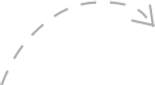
After selecting the need, you will be directed to the SUMMARY page, where you can read a sentence phrased with the words you have selected.
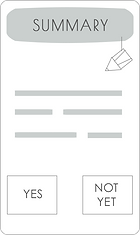




After selecting the need, you will be directed to the SUMMARY page, where you can read a sentence phrased with the words you have selected.
If you are not happy with this sentence (it may not resonate with you), you can tap on 'NOT YET' and go back to the NEEDS, the FEELINGS, or the OBSERVATION page and you can select different words.
In the iOS version, tap on the BACK button in the top left corner to go back and select different words.
Do this until when you read the SUMMARY sentence, you feel satisfied and think that “yes, this is true”, then tap on YES.
Suggestion:
Since the SUMMARY sentence is put together using a template, it may sound unusual.
We encourage you to find your own words and decide how it sounds natural to you and how it speaks from your heart. You can again use the Notes function for this purpose.
The next page is going to be either the REQUEST or the GRATITUDE page, depending on which mood you selected at the beginning.
At this step, use the Notes to write down your action plans, your expression of gratitude, the list of people who helped you, or to whom you would like to thank.





Finally, you can send the SUMMARY sentence and the notes you have taken to your mailbox by tapping on 'SEND'.
Then, you may decide whether you would like to keep your notes and continue with a 'NEW ROUND', which you can start later, or you want to delete your notes by tapping on the 'FINISH' button so that next time you would make a fresh start. 🙂


FEELINGS repository
NEEDS repository


You can leave a word in the inventory by simply tapping on it. It will then not appear on the FEELINGS and NEEDS pages during the process.
The check-box in front of the word will become empty and the word will go pale. You can activise the word any time by tapping on it again if you want to add it to your vocabulary.

We created these inventories for you to be able to use your own vocabulary in the App. We tried to collect the greatest amount of terms used by NVC trainers and practitioners. There are differences in their word usage and since there isn’t a standard list, everybody can decide which words they would like to see and use during the process.

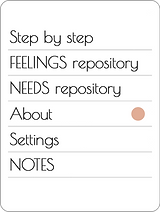
ABOUT
Here, you can read about us and the App...


...you can find help on our website...


...and you can ask questions from us 🙂



SETTINGS
The Reminder could be very important at the beginning when you do not yet have the habit of connecting to yourself. You can set multiple reminders for yourself to use the App. This could help self-connection become a regular habit.
First, turn the function on by tapping on 'On'.
A page will then appear where you can decide on the frequency, and the time...



On this page, you can customize some basic settings so that the App is personalised for you.


...you can set the time by tapping on ‘SAVE’.
You will see the time of your reminder appear in the SETTINGS menu.

Further settings:
-
You can activate or deactivate the inventory by tapping on On/Off.
-
You can select your language. The App is currently available in three languages (there are further translations underway). You can change the language by tapping on the circle in front of the language or on the flag icon.
-
It is possible to change the order of words in the feelings and needs lists. You can decide whether you want to have the words in alphabetical order or in an order based on frequency of use. Choose your preference by tapping on it.
-
You can set the font of the App depending on whether you prefer light or bold typefaces.


This is how it will look when function is on.
You can turn the Instructions on or off depending on whether you would like to have assistance during the process or not. You can make the instructions appear during the process even when they are turned off by simply tapping on the header of a page.





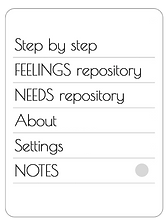
NOTES



You can open the Notes from every page where there is a pencil icon in the header.
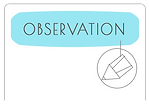

By tapping on the airplane icon in the header, you can save the notes you have taken. You can do this either along with the SUMMARY sentence at the end of the four steps, or any time during the process, or even if you just take notes outside of a process as if you were writing into a journal.
You can write down your thoughts and feelings here, and you can edit your writing freely.
IMPORTANT! You can complete your process at the bottom of the REQUEST/GRATITUDE page.
Bear in mind the notes you have taken because they will be deleted when you tap on FINISH.




This is where you can start a new process.



We wish you successful connections and peaceful resolutions.